This dialog allows you to search for and replace text in ConceptDraw shapes. The search can be performed either in the current document, or in the documents on disk (including folders and subfolders). You can edit the document without closing this dialog - it remains floating over the document, and you can always return to it and search for the next match.
You can call the dialog from the Edit / Find/Replace... menu or by using the keyboard:
The Find/Replace dialog in Windows:
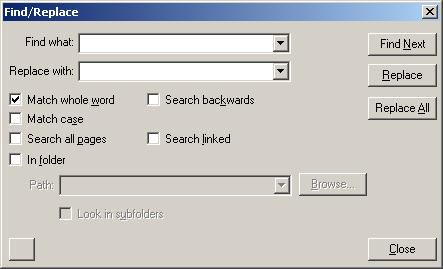
The Find/Replace dialog in Mac OS X:
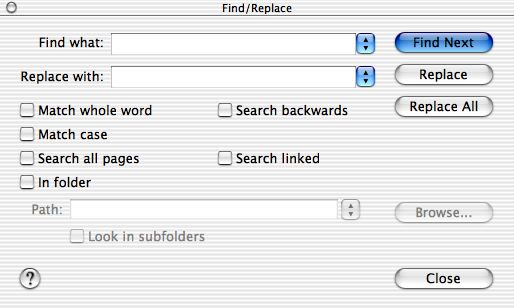
Find what - here you can specify the string to be found. You can either type the text, or select one of the previously searched strings.
Replace with - a string with which the found string will be replaced.
Match Whole Word - search only complete words. For instance, if "leg" is being searched, the "leg" world will be found, and "legion" and "legend" will be ignored.
Match Case - specifies whether to differentiate capital and small letters in the search.
Search All Pages - specifies whether to search on the current page, or on all pages of the document. By default only the current page is searched.
Search Backwards - searches in reverse direction.
Search Linked - specifies whether to search in the hyperlinked pages or documents (see Hyperlinks, Hyperlinking to Pages).
In Folder - search in all ConceptDraw located in the folder, specified in Path. All open documents that are not in the Path folder are ignored.
Path - specifies the path to the folder, where the search will be performed. You can type it manually, or choose by using the Browse button.
Look In Subfolders - specifies whether to search in subfolders of the folder, indicated in Path.
Find Next - finds the next match. If the match is found, the text editing mode is turned on and the found text gets highlighted. If the In Folder or Search Linked options are enabled, and a match is found in one of the non-opened documents, the document will be opened automatically.
Replace - replaces the found string with the string in Replace with.
Replace All - replaces all matches with the string in Replace with.